Hello friend do you use Microsoft Office 2007 but you don't know how to put password and lock a office documents to keep save from other. But instresting thing is that you no need to download a software for this. To do this without any software just follow this simple steps given below its very easy and simple.
If you don't have a Microsoft Office 2007 than download form here
1.First of all you should have to open Office file or create a new office file to give a password or lock it.
2.After creating a document before saving it from top right side click on "Office Button" and then click on "Prepare" and from drop down menu click on "Encryp Document".
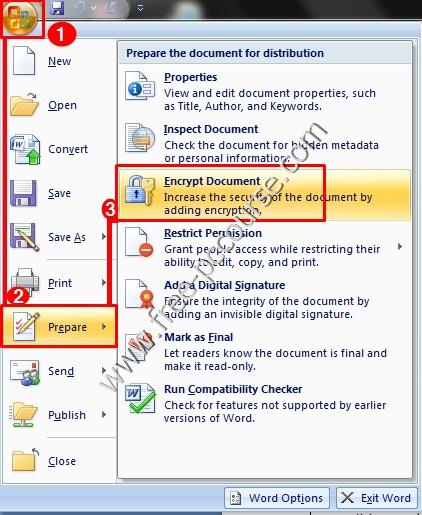
३. त्यसपछी अब त्यहाँ अगाडी सानो Box खुलेको हुन्छ जहाँ तपाइंले Password राख्नु पर्ने हुन्छ त्यहाँ आफुले चाहेको कुनै पनि अंक अथवा अक्षर राख्नुस र "Ok" गर्नुस
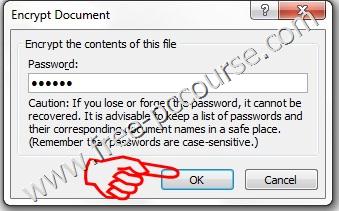
4.After pressing OK a box will appear type your previous password and click on OK.

Now your Microsoft office document is protected with password when you re-open the document you have to type the existing password to open it.
Microsoft Office 2007 Free Download click here
If you don't have a Microsoft Office 2007 than download form here
1.First of all you should have to open Office file or create a new office file to give a password or lock it.
2.After creating a document before saving it from top right side click on "Office Button" and then click on "Prepare" and from drop down menu click on "Encryp Document".
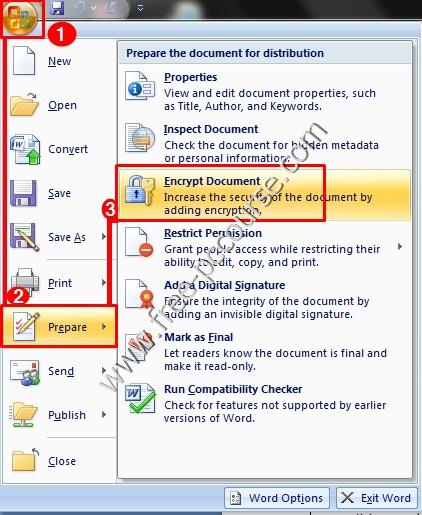
३. त्यसपछी अब त्यहाँ अगाडी सानो Box खुलेको हुन्छ जहाँ तपाइंले Password राख्नु पर्ने हुन्छ त्यहाँ आफुले चाहेको कुनै पनि अंक अथवा अक्षर राख्नुस र "Ok" गर्नुस
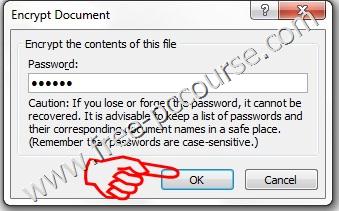
4.After pressing OK a box will appear type your previous password and click on OK.

Now your Microsoft office document is protected with password when you re-open the document you have to type the existing password to open it.
Microsoft Office 2007 Free Download click here










0 comments:
Post a Comment