We will add Social Media Sharing Button with every below Post Title in Blogger. We have mentioned some steps below follow them exactly.
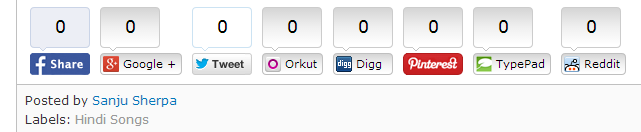
1. Backup your template:
2. Go to Blogger > Edit HTML: ( For new infrastructure of blogger click on "Template > Edit HTML" button from dropdown manu of blogger dashboard.)
3. Click on Expand Widget Template.
4. find following code by pressing (Ctrl + f )
</head>
Step 5. Copy and past following code Above </head> tag.
Step 6. Now Search For <data:post.body/> and Past following code below it.
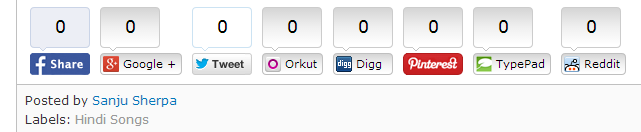
1. Backup your template:
2. Go to Blogger > Edit HTML: ( For new infrastructure of blogger click on "Template > Edit HTML" button from dropdown manu of blogger dashboard.)
3. Click on Expand Widget Template.
4. find following code by pressing (Ctrl + f )
</head>
Step 5. Copy and past following code Above </head> tag.
<script type='text/javascript'>var switchTo5x=true;</script> <script src='http://w.sharethis.com/button/buttons.js' type='text/javascript'/> <script type='text/javascript'>stLight.options({publisher: "ur-404af1e-8466-e495-f39d-559b597b9b17"}); </script>
Step 6. Now Search For <data:post.body/> and Past following code below it.
<b:if cond='data:blog.pageType == "item"'> <center><span style='color: #009900; font-size: 12px; font-family: Verdana;'>If You Enjoyed This Post Please Take 5 Seconds To Share It.</span></center><br/> <span class='st_facebook_vcount' displayText='Facebook'/> <span class='st_googleplus_vcount' displayText='Google +'/> <span class='st_twitter_vcount' displayText='Tweet'/> <span class='st_orkut_vcount' displayText='Orkut'/> <span class='st_digg_vcount' displayText='Digg'/> <span class='st_pinterest_vcount' displayText='Pinterest'/> <span class='st_typepad_vcount' displayText='TypePad'/> <span class='st_reddit_vcount' displayText='Reddit'/> </b:if>
Step 7. Now finally Hit Save/Publish Button, and see your blog.
Step 7. Now finally Hit Save/Publish Button, and see your blog.










0 comments:
Post a Comment