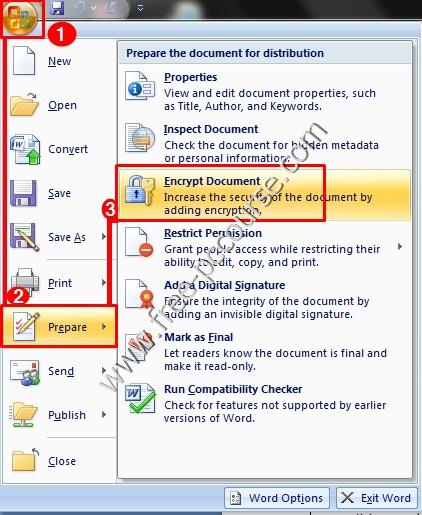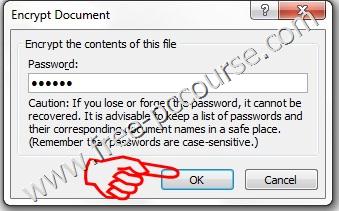hi i today i am going to tech about HOW TO REMOVE PASSWORDS WITHOUT ANY SOFTWARE :
hi i today i am going to tech about HOW TO REMOVE PASSWORDS WITHOUT ANY SOFTWARE :One of the most frustaring thing in our life is when we download any software or movie and it,s comes in the password protected zip file . Today my one friend me link of one software that one is password protected zip file . he ask me to remove the RAR passwords . With my previus experiene with ELCOMSOFT RAR password recovery {download now} ,RAR password magic {download now } and RAR password recovery { download now }, its taking too much time to crack the RAR passwords .
today i am find the very good online service to remove this passwords protecation .
Below is the screenshot of the RAR file that my friend send to me for password removal { how ever i am not supporter of any crack software or activator }
1. Now open this site Convert your files to the ZIP format . Now from choose file , upload your file here . how eaver you have also option to enter URL of the file .
i recommend to use upload files feature instad of URL because when i tried with URL , its just giving me the 0 kb HTML file .
2. After uploading your file , click on the upload file option to upload your file .
3. After convert , it will automatically download your files without password . it,s really looking very strange . One file conversion program is abl to remove the password but its,s really working for me .
Now i am able to open the RAR file without password .
with premium services, you are able to convert files up to 1 gb, use HTTPS encryption, ad free pages .